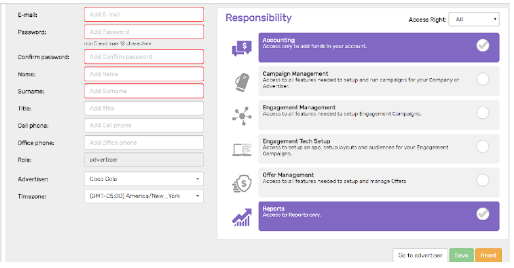Admin section allows OfferMetrix clients create new Advertisers and add users related to them or members with access to all advertisers set in your account.
Our platform also enables you to set different access levels for each user and monitor and control their activity log.
For example, agencies that work with multiple advertisers can add as a member the head of finance of their companies with access only to the accounting data of their clients.
Create and edit an Advertiser
Once your OfferMetrix account is set up, our system automatically creates an Advertiser associated to your account.
In Admin section you can edit the Advertiser automatically created for you and add new ones. Agencies can easily add new Advertisers for their clients with different levels of access and margins. In case of brands, if they do not want to unify all their campaigns in one unique advertiser they can set multiple advertisers for each business unit or company subsidiaries.
Follow these steps to add an Advertiser:
- Click Admin Tab and select from the dropdown menu Advertiser Management.
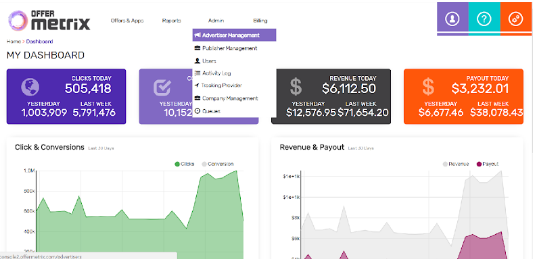
- Hit Add Advertiser button

- Name your Advertiser and choose Yes to add the contact details and create a new user for this advertiser.
If you choose No, the user associated to this Advertiser will be the account user. You will be able to edit this information later. - Enter Advertiser Company name and address information.
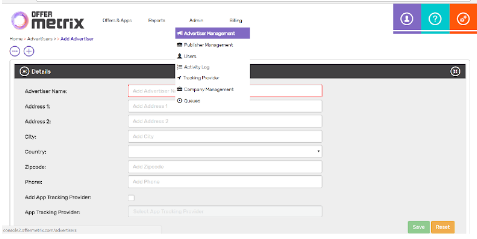
- Add the user details for this Advertiser. User name and password defined here will be credentials that enable Advertisers to access to OfferMetrix.
Under Responsibility, select the permissions you want to assign to your Advertiser’s user and the type of right: all (see and edit) or only read. Please remind that these permissions can be edited further in Manage Users section.