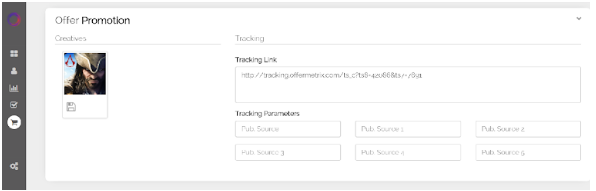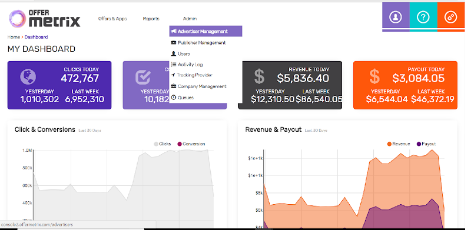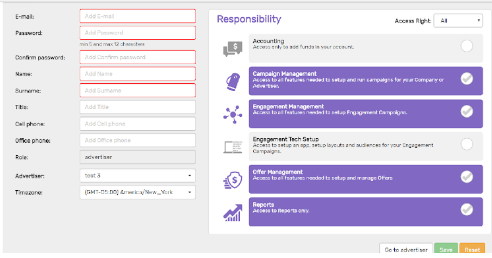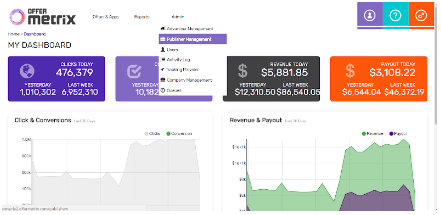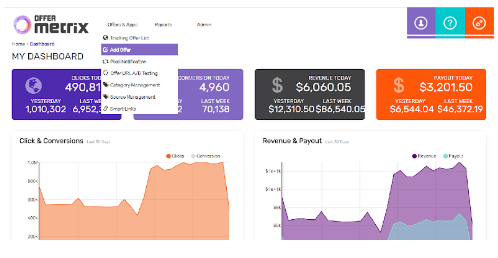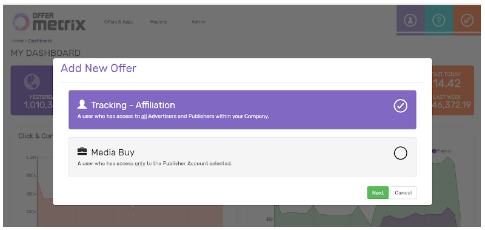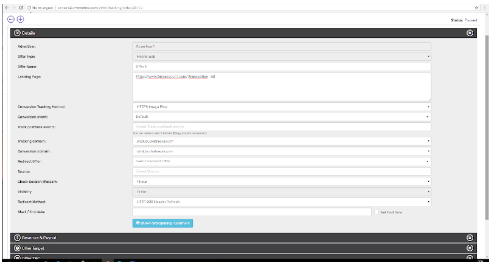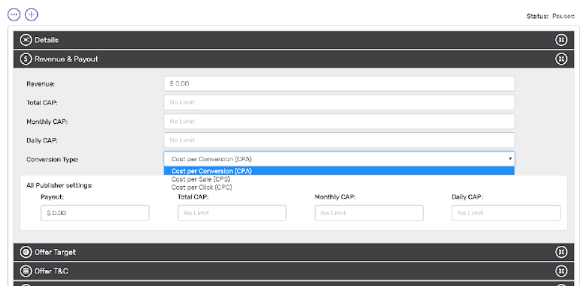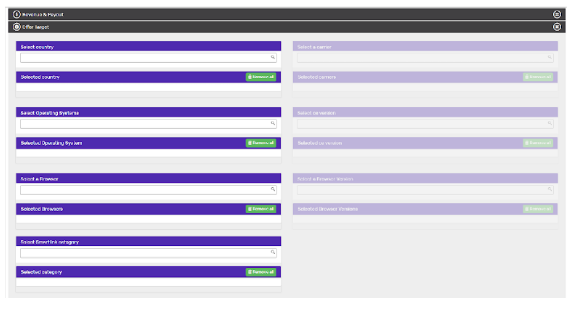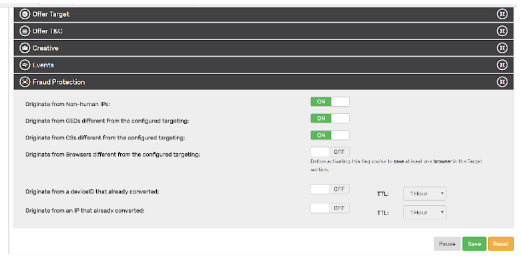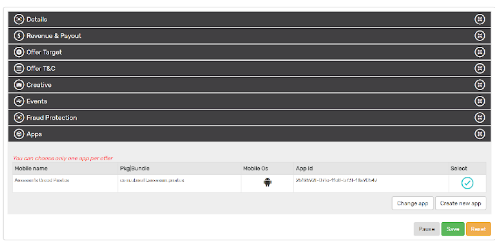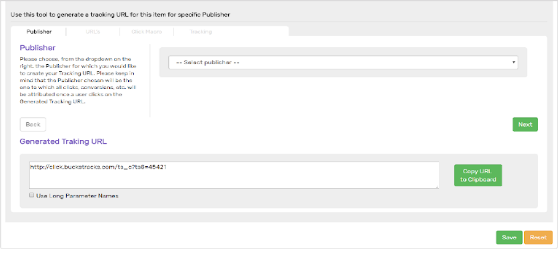Welcome to OfferMetrix, your marketing tracking tool. Take full control of your conversions, offers, payments and publishers.
You will have 3 different consoles, one main console for your company to manage all your campaigns, one for advertisers and one for publishers.
Now let’s get you started!
There are few steps to follow to setup your OfferMetrix console:
- Manage your Advertisers
- Then manage your Publishers
- Add your company Users
- Add and Offer and that’s it, you are ready to setup your first Campaign!
- Check the Offer Performance Report
1 ADVERTISER MANAGEMENT
With OfferMetrix you can organize your offers and campaigns by advertiser.
Just insert all the information of your advertiser and the access right for each one of them.
2 PUBLISHER MANAGEMENT
We introduce all the Publisher’s information and in type we specify if it is Affiliate or Media Buy.
3 CREATE AN OFFER
OfferMetrix platform has multiple levels to organize your campaigns.
First you need to setup an offer. This is the product or service that you are promoting, with its corresponding tracking links.
Offers will serve as a logical grouping, which can be useful for reporting purposes later. It will also save you from adding the tracking URL every time you add a new campaign.
You can add a new offer from the offer list section.
Now choose if the offer is for Affiliation or Media Buy
To create an offer:
a) Details of the offer
- Pick an advertiser if you have more than one
- Define the offer type (mobile, desktop or responsive)
- Name the offer
- Add the Landing page URL and the macros that you will need. If you want to track conversions in the OfferMetrix report, add the {transaction_id} macro to implement our pixel.
Find more information about tracking here - Select the tracking method you will use
- And the visibility (Public, needs approval, invitation, private, media buy)
- When you save your offer, you will see new sections available
- Now complete the rest of the information
b) Now we are going to introduce al the information of the Revenue and Payout with the Revenue, conversion type and payout
c) Offer Target
Here we are going to insert all the information that is important for the target as it is the countries that we want to target, the operating system (IOS, Android) and optionally we can insert the browser and smart link.
d) Offer Terms and Conditions
We will specify all the details of the offer including the description, the use flow and the allowed and restricted traffic.
e) Creative
We insert the image of the Thumbnail, screenshot and banner creative
f) You can insert an event
g) Fraud protection
3 of them are flagged by default:
- Non-human IPs: This is a list of IPs that tell us the country and the carrier. Also, it shows a list of servers that are fraudulent
- Originated from GEOs different configured targeting: Take away all the traffic that is not from the countries we asked for (If I settle Spain it block the traffic from USA)
- Originated from OsS different configured targeting: IOs or Android
You can also use the fraud protection originated from different Browser from the configured targeting.: This will block all the content from other browsers than selected.
Originated from a device ID that already converted: I can settle a time (for example 1 hour) and if this IP already converted, he will have to wait one hour in order to count again as a conversion
h) Apps
You will be able to see some information’s of the offer like the mobile name, Pkg/Bundle, if the offer is Os or Android and the Application id.
For the Media Buy offers you will have the same features and the next ones:
i) Additional URLs
You will be able to insert another URL
j) A/B testing
Test more than 1 URL for example if I have one landing page in green and other in blue.
k) Pixel notification
Allows to track how many times a banner have been seen. It notifies the conversion to a publisher, he will receive an email.
l) Tracking URL
It is the address to give to the publisher
OfferMetrix Advertiser Console
With this console the advertiser will be able to set up offers, create reports and track conversions.
On the Dashboard the advertiser can have an overview of the clicks, conversions, CVR, payouts, active offers and pending offers

On the profile the advertiser can check his personal information.
On the report side the advertiser can customize reports and export them
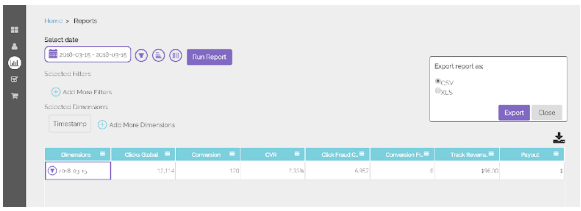
The advertiser can check the conversions per offer, transaction ID or click ID
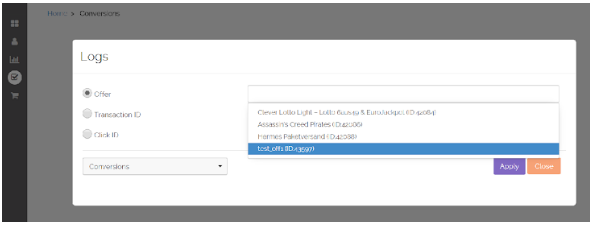 Finally, the Advertiser can create Offers
Finally, the Advertiser can create Offers
– To create an offer just click on Offers and you will see all the offers with the status
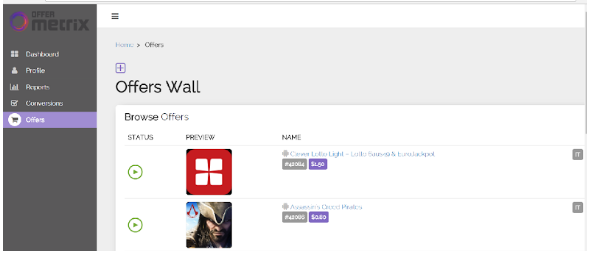
– To add a new offer, click on ![]() , name the offer, choose the type and decide if you want to reactivate a campaign or create a new one and insert the tracking URL.
, name the offer, choose the type and decide if you want to reactivate a campaign or create a new one and insert the tracking URL.
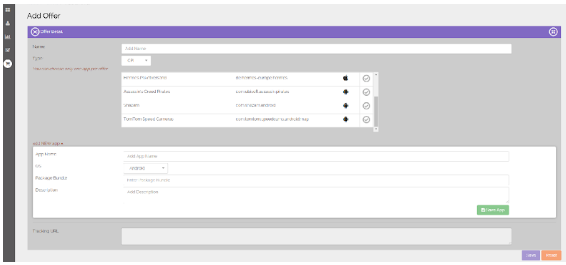
– Now we will insert the Payout, cap and type conversion:
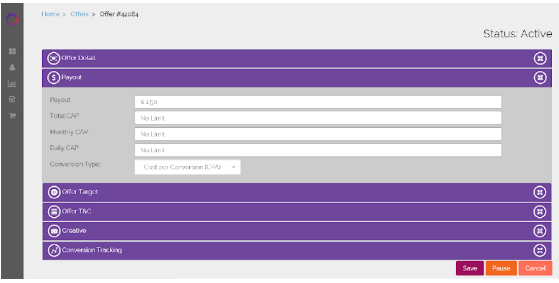
– Then the Offer Target, select the country, the OS and as optionally the carriers
– Offer Terms and Conditions with the description, user flow, allowed and restricted traffic
– After add the creatives of your campaign
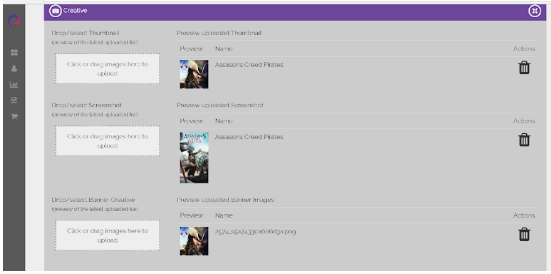
– Finally insert your tracking conversion and save to finish your offer
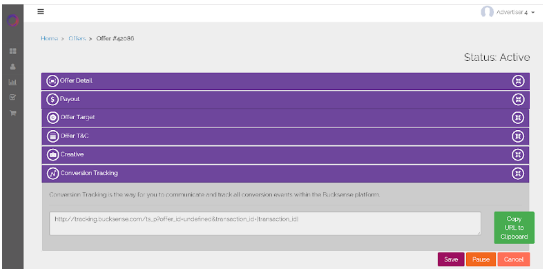
OfferMetrix Publisher Console
With this console the publisher will be able to promote, and request offers, create reports, view approved and pending offers and add a pixel.
- On the Dashboard the publisher can have an overview of the clicks, conversions, CVR, payouts, active offers and pending offers.
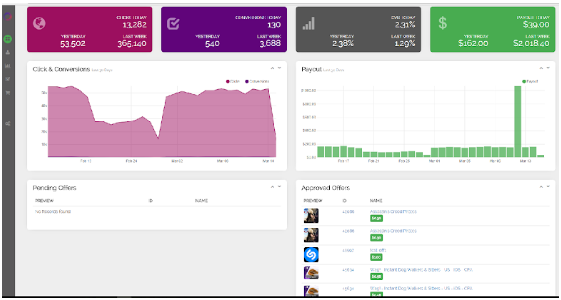
- On the profile the advertiser can check his personal information, and they can insert the payment details of the bank or PayPal
- On the report side the publisher you can customize reports and export them
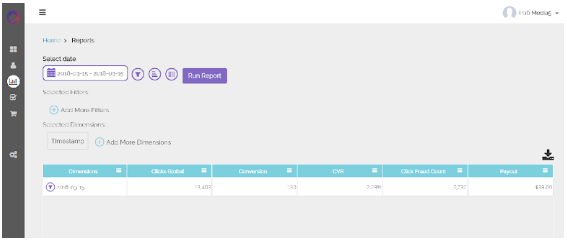
- The publisher can check the conversions per offer, transaction ID or click ID
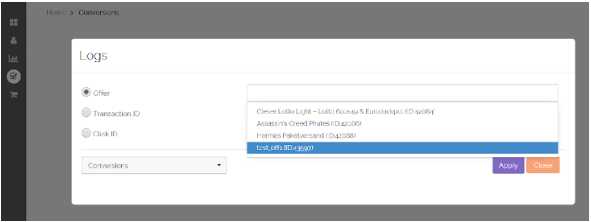
- Finally, the Publisher can promote an offer or request one
– To promote an offer, he can click on the offer and create an offer just click on Offers and you will see all the offers with the status.
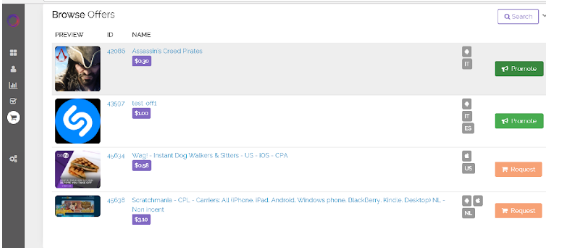
– To promote the offer, click on the name of the offer, the publisher will be able to see all the information of the offer: Description, user flow, offer promotion and offer details.
– On the offer detail the publisher has all the key information of the offer, like the type, pay out, expiration date and CAPS

– The Publisher can copy the tracking link and start to promote the offer.